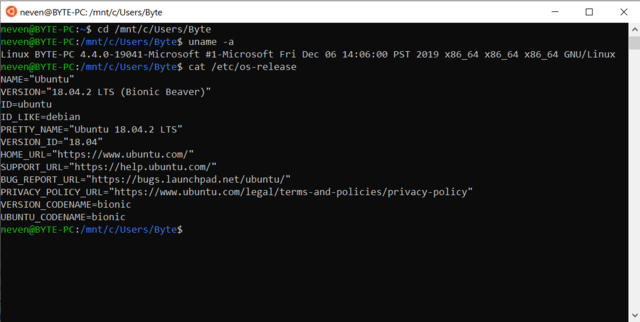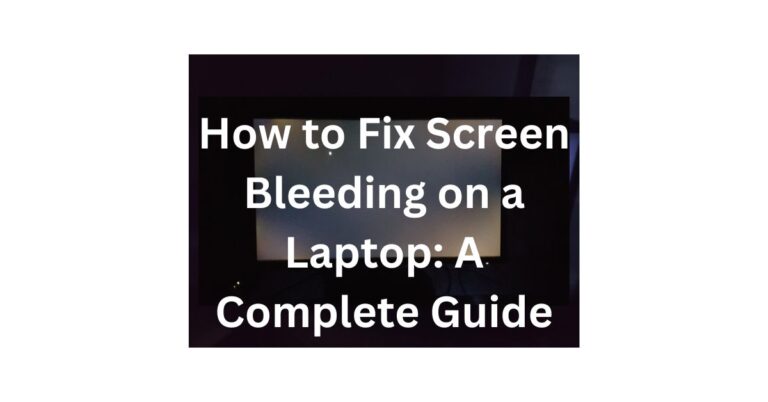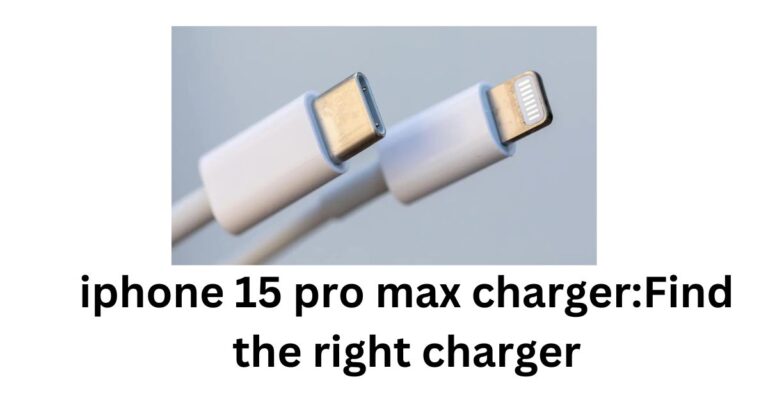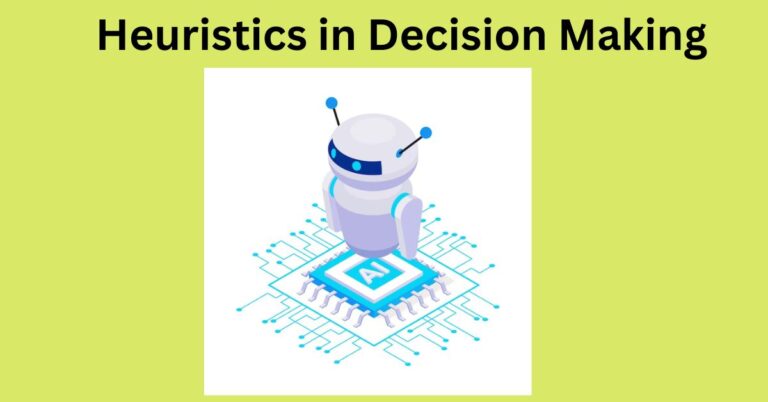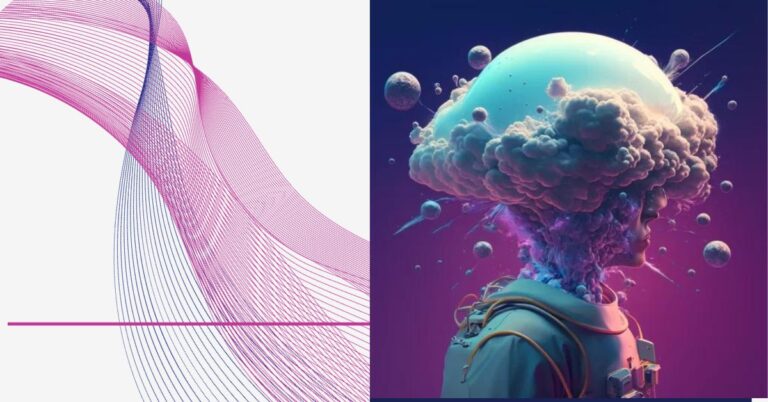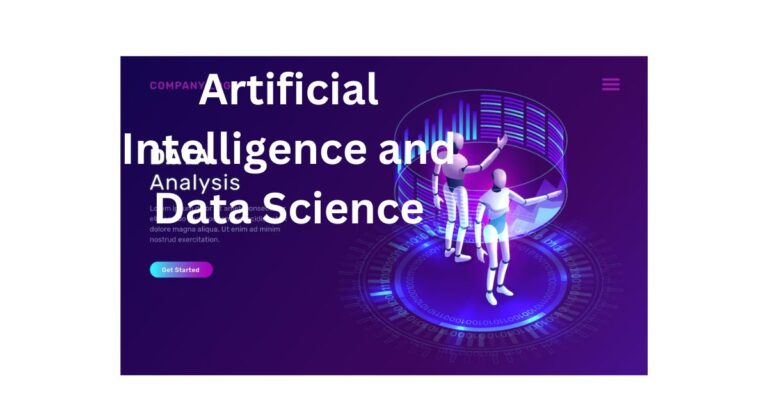Windows Subsystem for Linux: Best Seamless Fusion of Two Worlds
Introduction to WSL
Ah, that makes much more sense! The Windows Subsystem for Linux (WSL) is a fantastic feature for running a Linux environment alongside Windows 11.
Windows Subsystem for Linux Features and Advantages
Seamless Integration with Windows
One of the most striking features of WSL is its seamless integration with the Windows operating system. Gone are the days of struggling to share files and folders between disparate environments. WSL makes it a breeze, allowing users to effortlessly move data between Windows and Linux.
Moreover, the integration extends to the command line, with the ability to execute Linux commands directly from Windows PowerShell or the Command Prompt. It’s like having the best of both worlds, right at your fingertips.
Lightweight and Efficient Operation
WSL operates with a lightweight virtual kernel, distinguishing it from traditional virtual machines. This architectural choice results in a remarkably faster and more resource-efficient experience. Say goodbye to the sluggishness often associated with running virtualized systems.
Variety of Linux Distributions
Users are not confined to a single Linux distribution. WSL opens the door to a variety of options, all available through the Microsoft Store. Whether you prefer the user-friendly Ubuntu, the stable Debian, or the security-focused Kali, the choice is yours. Each distribution brings its own set of tools and features, catering to diverse user needs.
Developer-Friendly Nature
Developers, rejoice! WSL is tailor-made for those who straddle both the Windows and Linux worlds. It’s a go-to choice for web developers, data scientists, and system administrators who require the flexibility of working with tools from both ecosystems. The seamless integration and resource efficiency make it a practical and popular solution for a myriad of development tasks.

Getting Started with WSL
Enabling WSL in Windows 11 Settings
Ready to dive into the world of WSL? The first step is to enable it in your Windows 11 settings. Fear not; it’s a straightforward process. Just search for “Windows features” in your settings, and once there, enable “Windows Subsystem for Linux.” Simple, right?
Installing a Linux Distribution
With WSL enabled, the next logical step is to choose a Linux distribution. Head to the Microsoft Store, where you’ll find a selection that includes favorites like Ubuntu, Debian, and Kali. Pick your preferred distribution, and with a click, it’ll be ready to roll.
Opening a Linux Terminal
Now, where’s that Linux terminal? A quick search for “Linux” in your Windows Start menu, and there it is! Launch your chosen distribution’s terminal, and you’re set to explore the Linux environment right from your Windows desktop.
Start Exploring!
Congratulations, you’ve successfully set up WSL. Now it’s time to dive in and start exploring. The Linux commands and tools you know and love are at your disposal within the familiar Windows environment. It’s a game-changer for those who want the power of Linux without leaving their Windows comfort zone.
Conclusion
The Windows Subsystem for Linux is a brilliant fusion of two powerful ecosystems. WSL brings the versatility of Linux to the Windows desktop, offering seamless integration, efficiency, and a variety of choices. Developers, in particular, find it to be an indispensable tool for their work.
Ready to enhance your computing experience? Embrace the synergy of Windows and Linux with WSL. It’s not just an integration; it’s a harmonious coexistence that empowers users to navigate both worlds effortlessly.
FAQs
- Is WSL only for developers?
- No, while WSL is popular among developers, anyone can benefit from its features, especially if they need to work with both Windows and Linux tools.
- Can I run any Linux distribution with WSL?
- Yes, you can choose from a variety of Linux distributions available in the Microsoft Store.
- Does WSL replace the need for a virtual machine?
- Yes, WSL eliminates the need for a virtual machine, providing a more lightweight and efficient alternative.
- Can I use WSL on older versions of Windows?
- WSL is primarily designed for Windows 11, but earlier versions may support older iterations of WSL with fewer features.
- How does WSL benefit system administrators?
- System administrators find WSL valuable for managing both Windows and Linux systems seamlessly from a single environment.